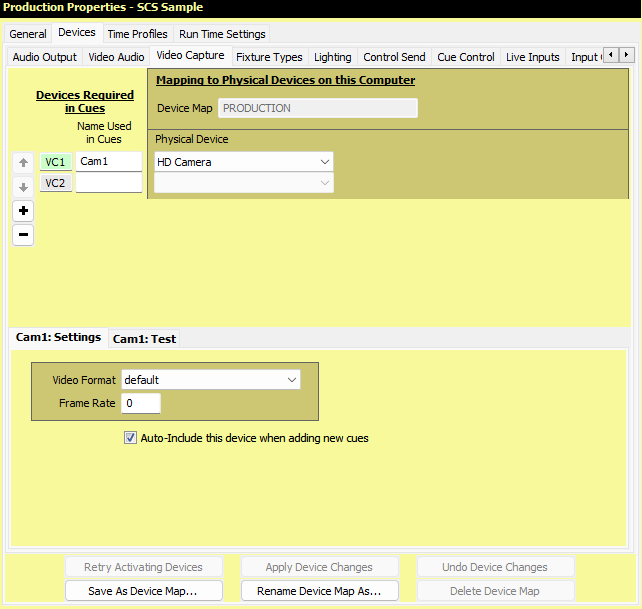
Production Properties - Video Capture Devices
Video Capture is only available with SCS Professional and higher license levels.
Overview
Video Capture Devices are devices that provide live video feeds, which normally would be video cameras. The term 'video capture' is used widely in the industry for devices that can 'capture a video signal' for transmission to a computer or other device.
Here's an example of the Production Properties for Video Capture Devices:
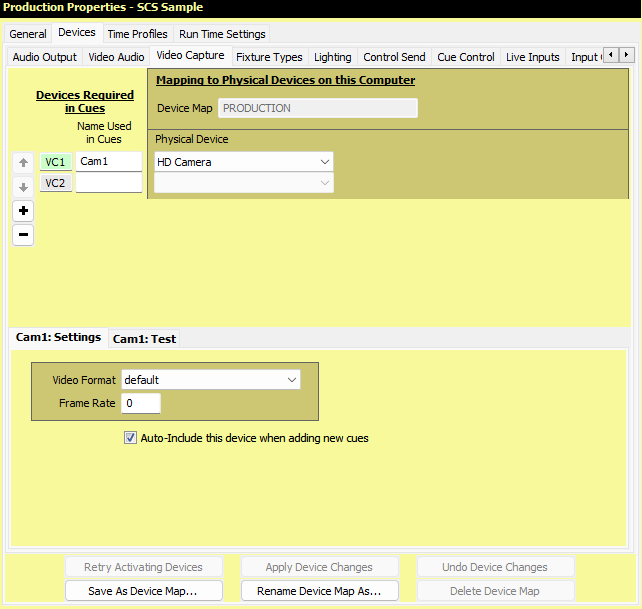
Initially there will just be one Video Capture Device entry displayed. Other devices may be added up to the limit permitted by your SCS license.
Properties and Controls
|
Devices Required in Cues Here you need to identify each video capture device you want to use in Video Capture cues. You give each device a Name that will be used in your Video Capture cues. |
Mapping to Physical Devices on this Computer All your Device mappings are held in a Device Map. This is the same Device Map used for Audio Output Devices, so the name of that Device Map is displayed but is not editable here. The Physical Devices chosen are for this Device Map on this computer. |
Device Number (VC1, VC2, etc): If this number is displayed with a colored background (eg see VC1 in the above screenshot) this indicates this device is the 'current' device for the Sidebar Controls to the left, and for the Settings' panel displayed below the device list. To make a different device the 'current' device, click on any field in the line for the required device, or on the Device Number itself.
Sidebar Controls: Controls are available to enable you to easily change the order of the devices as explained for Audio Output Devices.
Name Used in Cues: Enter the name you want to use for the audio output in your Video/Image cues.
|
Computer-Specific / Device Map-Specific Fields Device Map: This is a display-only field showing the Device Map currently selected for this production in the Audio Output Devices tab. Physical Device: The video camera or other capture device. Video Format: If the performance of your video capture needs to be improved, setting the Video Format may help. The drop-down list shows formats a sizes supported by the selected Physical Device, such as MJPG 960x540 (5 to 30 fps), MJPG 1280x720 (5 to 30 fps), YUY2 160x120 (5 to 30 fps), etc. Frame Rate: This can also be set if required. 0 (zero) implies the default frame rate for the device will be used. Although items under Video Format contain details like "(5 to 30 fps)", SCS does not cross-check the Frame Rate against these entries. Currently SCS accepts Frame Rates in the range 5 to 60, in addition to 0 which implies default. |
Other Settings
Auto-Include this device when adding new cues: If this checkbox is selected then whenever you add a new Video Capture Cue then this device will automatically be included. Note that this property only affects future cues added - changing the setting has no effect on existing cues.
Device Map Buttons
The buttons at the foot of the tab apply to all device types as explained for Audio Output Devices.
< Previous Topic (Video Audio Devices) | Next Topic (Live Inputs) >