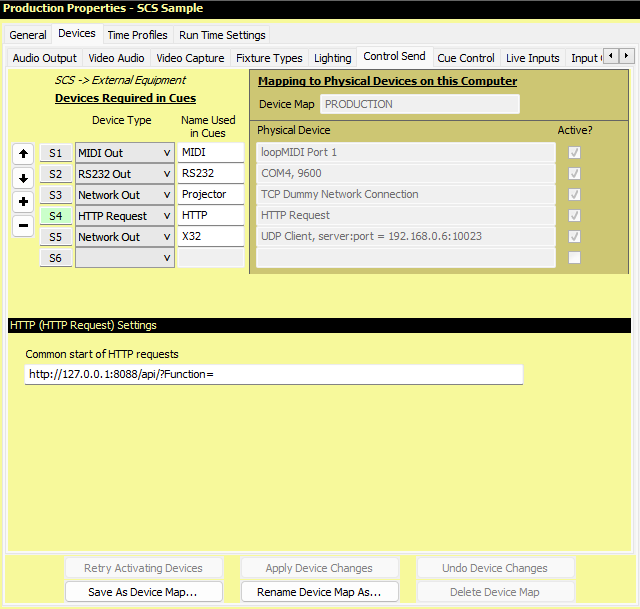
Production Properties - Control Send Devices - HTTP
HTTP Control Send Devices are only available with SCS Professional Plus and higher license levels.
Overview
In SCS you may set up Control Send cues to send commands to external equipment such as sound mixers or lighting boards where Control Send cues can be used to select pre-programmed scenes, snapshots, etc. They can also be used to send control messages to other software, which may be running on a separate computer. See Control Send Cues for details. The layout of the lower part of the screen depends on the Device Type of the currently-selected device. The example below shows the layout for an HTTP Request 'device'. This is not an actual 'device'. Any HTTP Request message that is sent from a Control Send cue is like entering that same message in the URL field of a web browser.
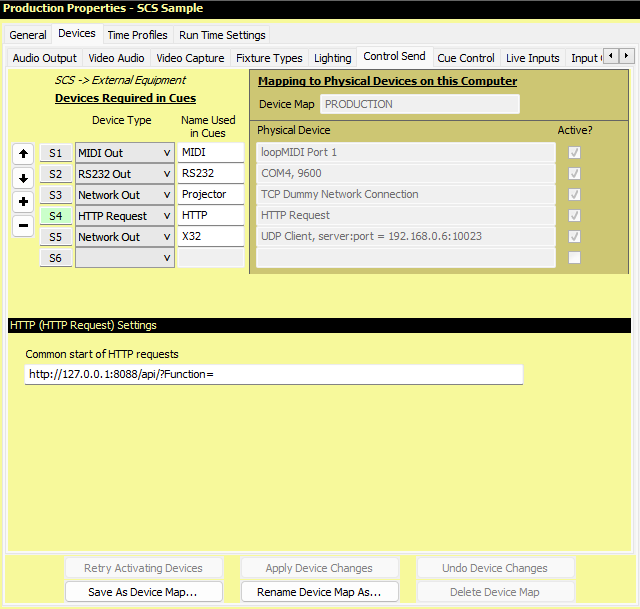
Properties and Controls
|
Devices Required in Cues Here you need to identify each device you want to use in Control Send cues. You select the Device Type and give the Device a Name that will be used in your Control Send cues. |
Mapping to Physical Devices on this Computer All your Device mappings are held in a Device Map. This is the same Device Map used for Audio Output Devices, so the name of that Device Map is displayed but is not editable here. The Physical Devices chosen are for this Device Map on this computer. |
Device Number (S1, S2, etc): If this number is displayed with a colored background (eg see S4 in the above screenshot) this indicates this device is the 'current' device for the Sidebar Controls to the left, and for the 'Settings' panel displayed below the device list. To make a different device the 'current' device, click on any field in the line for the required device, or on the Device Number itself.
Sidebar Controls: Controls are available to enable you to easily change the order of the devices as explained for Audio Output Devices.
Device Type: This drop-down list contains the Control Send device types supported by your license level. This Help page describes the properties etc for 'HTTP Request' devices.
Name Used in Cues: Enter the name you want to use for the device in your Control Send cues. Note that SCS provides a default name based on the Device Type but you can change this if you wish.
|
Computer-Specific Fields Physical Device: The physical device assigned to this Name Used in Cues. The Physical Device is a display-only field. Active?: This display-only checkbox will be checked if SCS has successfully initialized this device, or will be blank if the initialization failed. If you have devices that have not been initialized successfully, click Retry Activating Devices at the bottom of this tab. |
Other HTTP Request Settings
Common start of HTTP requests: This field is optional but is recommended if all your HTTP requests are to be sent to the same target. The above example show how you could set up this field for sending messages to vMix (video mixing software available from www.vmix.com). The vMix API defines the functions that may be called, such as http://127.0.0.1:8088/api/?Function=QuickPlay. By specifying this 'common start', the individual Control Send cue items just need the function itself, eg QuickPlay.
Device Map Buttons
The buttons at the foot of the tab apply to all device types as explained for Audio Output Devices.
< Previous Topic (Control Send Devices - Network) | Next Topic (Cue Control Devices - MIDI) >