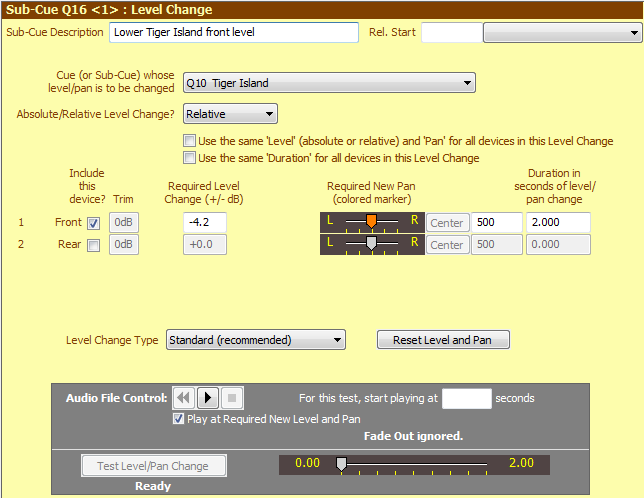
Relative Level Changes
Overview
Under Level Change Cues we have explained how to set up Level Change Cues where the new level is given as an absolute value. For example, if the Required Level is set to -24dB then -24dB will be the new level of the target cue regardless of the current level of that cue. Sometimes it is useful to be able to nominate a Relative Level Change, where the Required Level defines the positive or negative dB change required. For example, if you specify a Relative Level Change with a Required Level of +4.5dB then when the Level Change cue is activated then the target cue's level will be increased by 4.5dB, regardless of what the current level is. (Relative Level changes will be limited if necessary.)
Relative Level Changes have the following benefits over Absolute Level Changes:
•If the audio cue you are using is too loud or too soft and you adjust the level of the original audio file cue, then any associated Relative Level Change cues will effectively have the same adjustment made.
•By assigning a Hotkey to a Relative Level Change cue you can use that hotkey repeatedly to apply the relative level change, ie to repeatedly increase or decrease the level of the target cue. By using two hotkey cues like this you can have one hotkey to increase the level and another hotkey to decrease the level. (Note that this just affects the target cue, not the overall level. To adjust the overall level you can use the Master Fader.)
•If you only want to adjust the Pan setting and leave the Level unchanged, then by nominating a Relative Level Change of +0.0dB your cue (or sub-cue) will be independent of the current level of the target cue. So you effectively have a Pan Change Cue which doesn't affect the target cue's level.
The second dot point above (assigning a hotkey to the cue) could be useful if you need to be able to temporarily lower the level of a specific cue during intermittent dialog, whilst keeping other cues playing at their current level (and also without having to adjust the overall output level).
To set up a Relative Level Change cue, add a Level Change Cue (or Sub-Cue) and select Relative in the drop-down list against Absolute/Relative Level Change. The Sub-Cue Properties panel will be slightly adjusted for a Relative Level Change, for example:
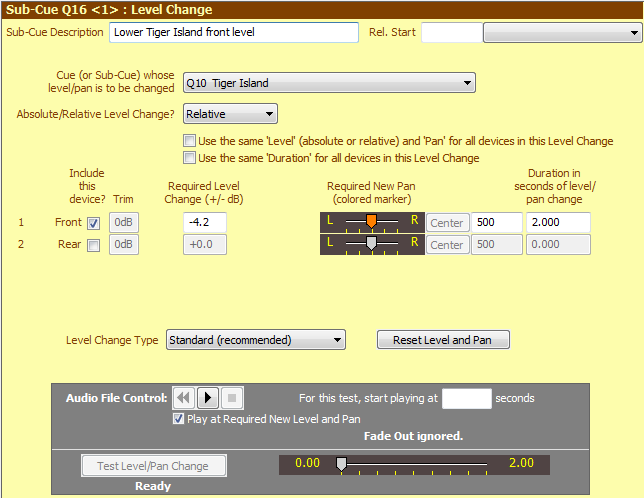
Properties and Controls
Properties are as described under Level Change Cues except for the following differences:
Action: Select Relative Level for a Relative Level Change.
Required Level Change (+/- dB): For Relative Level Changes the fader is not displayed - only a text box in which you must enter the required dB level change. This must be entered with a leading + or - to indicate if the level is to be increased (+) or decreased (-). See also the Note Regarding Playlists (below).
Reset Level and Pan: This button sets the Required New Level and Required New Pan settings to the 'expected' settings. As the Required New Level is a relative level, resetting will cause this to be set to +0.0 (ie neither increase nor decrease the level).
|
Note Regarding Playlists If a Relative Level Change is applied to a Playlist, the Required New Level specifies the increase or decrease required to the whole-of-playlist levels (per device). Note that these will be adjusted by the Relative Level (%) of each track in the playlist. The default Relative Level (%) is 80%. This percentage is applied to the internal conversion of the level from dB to a linear scale. |