Page 1 of 1
Silencing Windows notifications
Posted: Thu Apr 30, 2015 9:36 pm
by RedLineTheatre
Is there a simple way to force SCS to have exclusive control over all sound events on a laptop? I recently purchased a Lenovo laptop and it's producing occasional chimes (like Outlook alerts and reminders, for instance) and other sound notifications which are audible through the sound kit that I'm running my SCS cues through. I can kill outlook through Windows Task Manager, of course, but there's always a chance I'll forget. I feel sure I must be missing something obvious! Any help appreciated.
Re: Silencing Windows notifications
Posted: Fri May 01, 2015 7:07 am
by BCGTech
You didn't indicate what version of MS Windows you are running, but there should be a dialog similar to this under Control Panel -> Sound:
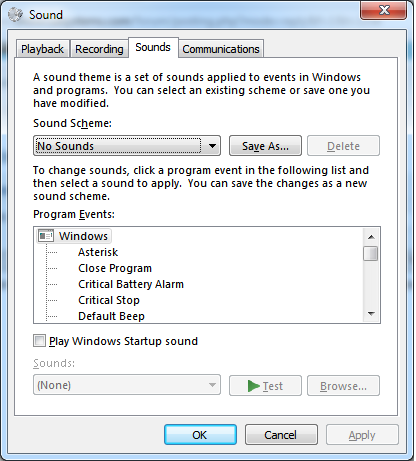
- Sys Sounds.png (39.87 KiB) Viewed 3008 times
Set the Sound Scheme to "No Sounds" to eliminate those sounds produced by the operating system.
Bruce
Re: Silencing Windows notifications
Posted: Sat May 02, 2015 12:31 am
by RedLineTheatre
Appreciated. Thank you.
Re: Silencing Windows notifications
Posted: Sat May 02, 2015 6:36 am
by dee99
You will still be left with the default bleep even after turning windows sounds off. You can disable it in Win7 by going into the control panel and opening the device manager, click on view in device manager and choose show hidden devices. expand the non_plug_and_play drivers in the list, find Bleep, right click and choose properties from the menu. Click the driver tab and then the stop button, finally chooses disable from the drop down menu.
Also beware that if you change themes in Win7 it will re-enable the theme sounds without any warning.
Dee
Re: Silencing Windows notifications
Posted: Sat May 02, 2015 6:28 pm
by djvomght
The simplest way to get rid of any noises from Windows or some applications is to use an ASIO driver for SCS

Regards Jörg
Re: Silencing Windows notifications
Posted: Wed May 06, 2015 8:06 am
by RedLineTheatre
Thanks for the suggestions. No resolution yet, though. I'm using 64 bit Win 8.1. Outlook 2010 still seems to be able to produce sounds with the Windows sound scheme set to None. Also, Outlook only seems to appear in the Startup section of the Task Manager once an alert has sounded. I'm then able to remove it. But if it's not in the Startup section to begin with how on earth is it loading in the first place?! Really frustrating!
Re: Silencing Windows notifications
Posted: Wed May 06, 2015 8:21 am
by RedLineTheatre
Ah... I may have answered my own question! So here's a possible answer for anyone else trying to silence Outlook 2010, courtesy of Microsoft. Haven't tested it to death yet, but looks hopeful:
Turn on or off the notification sound when new messages arrive
1. Click the File tab.
2. Click Options.
3. Click Mail.
4. Under Message Arrival, select or clear the Play a sound check box.
Turn on or off reminders and reminder sounds
1. Click the File tab.
2. Click Options.
3. Click Advanced.
4. Under Reminders, select or clear the Play reminders sound check box.
If you choose to play a reminder sound, you can either use the default sound file or click Browse to select sound file that you want to play.
Re: Silencing Windows notifications
Posted: Thu May 07, 2015 1:17 am
by Eric Snodgrass
Another solution is to make the laptop dedicated to SCS playback. Remove any programs not related to SCS playback. And turn off WiFi.
Re: Silencing Windows notifications
Posted: Fri Oct 02, 2015 10:33 am
by Criterion_Earlsdon
Late reply, but I agree with Eric, at least to the extent I wouldn't want my SCS computer connected to the internet during a show. Fine during setup or even rehearsals, perhaps, but I'd rather cut that risk during a performance.
By the way, I do use WiFi during rehearsals so I can sit with the director and my laptop running Remote Desktop to control the SCS desktop in the Control Room. We've set up an old domestic WiFi router, with no internet connection, in the Control Room for this. Perfect. After many years sat behind double glazing I no longer have to trust a directors ears!

Also I occasionally use my Android tablet, since there is a Microsoft Remote Desktop in the Play Store.

Re: Silencing Windows notifications
Posted: Wed Oct 14, 2015 3:40 am
by MassiveMastering
I know it was kind of glossed over in there, but by far, the best solution IMO is to use a dedicated ASIO interface. Even a cheap one (USB, whatever) that ISN'T MAPPED THROUGH WINDOWS MIXER and ISN'T THE DEFAULT DEVICE.
Then, Windows or any other system sounds (mail, antivirus, what have you) will still go to the default interface while SCS ports audio through the dedicated interface.
Keeping in mind that if you're previewing files in another program (WMP, WinAMP, QuckTime, etc.), it's going to use the system audio output. Some find that annoying (while others, myself included, celebrate it).