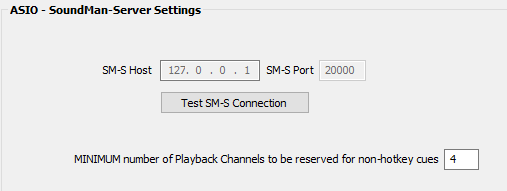
SoundMan-Server (SM-S)
The SoundMan-Server (SM-S) interface is only available with SCS Professional and higher licenses.
SoundMan-Server is a "virtual sound system audio engine" from Richmond Sound Design Ltd (www.richmondsounddesign.com). Throughout this document SoundMan-Server is referred to as SM-S. The interface between SCS and SM-S has been developed with the full cooperation of Richmond Sound Design, with special thanks to Charlie Richmond and Loren Wilton. Testing of the interface has been carried out by ourselves and Carl Underwood, who also provided many implementation suggestions. Carl has been an SM-S user for some years, and approached Show Cue Systems with the recommendation that we provide this interface to SM-S.
This section of the Help file explains how to set up SCS to interface to SM-S. You need an SCS Professional or higher license. The SCS Platinum license level is the highest level and will support as many outputs as your SM-S dongle permits, which may be up to 512.
Getting Started With SoundMan-Server
SM-S must be run on the same machine as SCS. SM-S is designed to potentially run on a different machine to the host program (such as SCS), but since SCS passes full path names of audio files to SM-S it would mean that these full path names must be identical for SM-S and SCS. The easiest solution is to have both products running on the same machine, so SCS imposes that restriction.
The steps to follow are:
1.Start SM-S, remembering to insert the dongle (unless you're using the demo version of SM-S).
2.Start SCS.
3.In SCS, go to Options and click on "ASIO (using SM-S)".
A panel like this will be displayed:
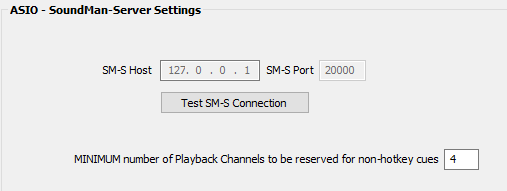
Click the Test SM-S Connection button to confirm that SCS can connect with SM-S.
1.If the connection test is successful, click the OK button to close Options.
2.Now go to the Editor, open the Production Properties, select the Devices tab, and select Audio Driver "ASIO (using SM-S)". Now select Physical Devices and outputs as required - although you should select the same Physical Device for all SCS Audio Outputs devices unless your SM-S license and dongle permits you to use multiple physical devices.
SM-S Interface Implementation
The above should get you started but there are some options you can change if required. See Options and Settings - Audio Driver - ASIO (SM-S).
|
Note: SM-S will only play WAV and AIFF files - SM-S does not play file types like MP3 or WMA. SCS, however, does support all of these file types, so to enable an MP3 file (for example) to be 'played' by SM-S, SCS encodes a WAV file from the MP3 file and presents the WAV file to SM-S. This happens behind the scenes so does not require any action on your behalf, and the cue details displayed on your screen will still show the MP3 file. Encoded WAV files are held in an Encoded Files Folder which is created by SCS immediately below the SM-S Audio Files Root Folder. See Encoded Files Folder for more information. |