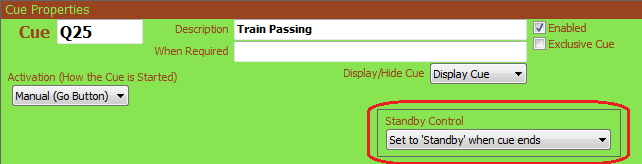
Standby Cues
Standby Cues are only available with SCS Professional and higher license levels.
The purpose of the Standby feature is primarily to allow you to repeat the last cue. However, this is not a universal repeat last cue facility - you need to nominate which cues will require this feature when you prepare your cue file. The Standby requirement is set in the Edit Cue window, eg:
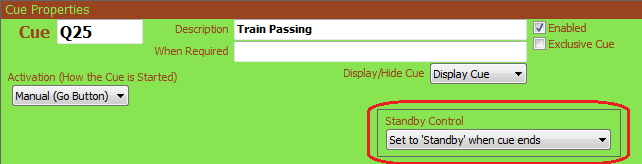
If you select Set to 'Standby' when cue ends then when the sound cue has finished playing the sound file will be left open and the State will be set to Standby instead of to Complete. Also, a Standby Go! button will be displayed in the Main Window Toolbar.
If you click the Standby Go! button (or alternatively press Alt+S) then the cue on standby will play. When it has finished playing it will once again go on standby so you can repeat this cue as often as required. You will notice that the Standby Go! button displays the cue label of the cue on standby.
The cue on standby will stay on standby as you progress thru your cue list until one of two events occur (or three if you include closing the program). Only one cue can be on standby at any time, so if another cue is played that has Set to 'Standby' when cue ends selected then when that cue has finished playing it will take over as the Standby cue and the previous standby cue will be closed and its state set to Complete.
The reason the Standby remains active as you progress thru your cue list is that you may be running several cues simultaneously, with ambient music or sounds quietly playing in the background while stronger cues of shorter duration are played as required. The cue you want to repeat may therefore not always be the last cue you started and also may not always be the last cue completed. By specifically nominating which cue(s) are to go on standby you can confidently activate your standby cue knowing exactly which cue will play.
The second Standby option is Cancel 'Standby' cue when this cue starts. When the cue is started, this option will close the Standby cue, set its state to Complete, and remove the Standby Go! button from the screen. The purpose of this option is to prevent you accidentally playing the Standby cue later in the script. As the 'cancel' action is performed when the cue on which this option is set starts, you can place this option on the cue immediately following the Standby cue itself.