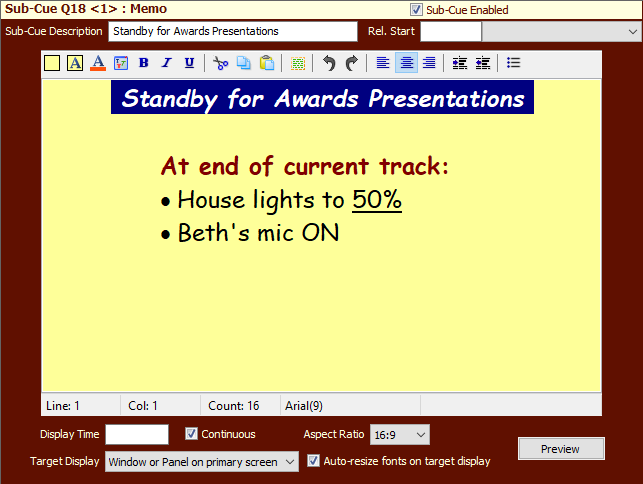
Memo Cues
Memo Cues are only available with SCS Professional and higher license levels.
Overview
Memo cues are like extended 'Note' cues, but operate as normal cues / sub-cues in that the memo is displayed when you activate the cue and is closed when the cue is stopped. They are useful for displaying information about non-cue activity you want your operator reminded of. If you are an entertainer you can use Memo cues to display lyrics etc.
They can also be used for audience announcements, such as for pre-show advice about cell phones / mobile phones.
Many text formatting options are available, as well as color settings.
For a Memo cue or sub-cue, a sub-cue panel like this will be displayed:
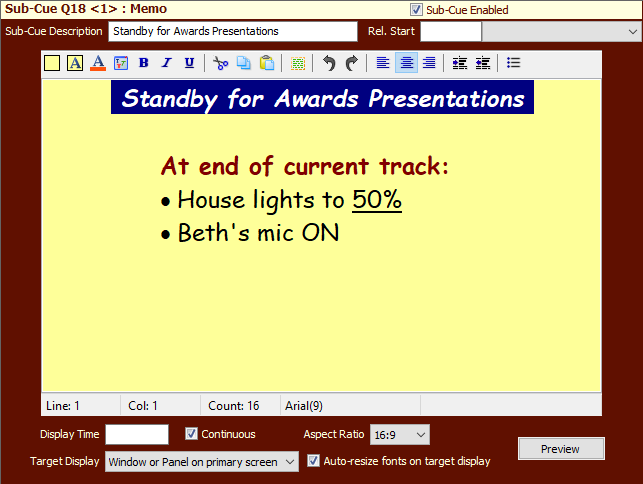
An example such as the above could be used at or near the end of the cue list for an event, and this Memo cue could be set to start, say, 10 seconds before the end of the previous cue, where the previous cue plays a music track for accompanying a dance item, etc. This would cause this Memo to pop-up 10 seconds before the end of the music track.
Properties and Controls
General
Description: Enter a description for this sub-cue. You can leave this field blank and let SCS create a default Description for you.
Rel. Start Time (Relative Start Time): These fields are available for every type of sub-cue. For details see Rel. Start Time under Audio File Cues.
Memo
Memo: In the main control, enter the text you want for your memo. If you have not entered a Sub-Cue Description then SCS will populate this from up to the first 40 characters of the first entered line in the memo control - as shown in the example above.
Formatting options are available via the toolbar:
![]()
These toolbar buttons are (from left to right):
•Memo Background Color
•Text Background Color
•Text Color
•Select Font Style and Size
•Bold
•Italic
•Underline
•Cut
•Copy
•Paste
•Select All
•Undo
•Redo
•Align Left
•Align Center
•Align Right
•Increase Indent
•Decrease Indent
•Bullet List
Display Time and Continuous: Enter the length of time you want the memo to be displayed in Display Time, or select Continuous if the memo is to displayed continuously until the cue is stopped or closed. The 'default' Display Time / Continuous setting for a new memo is that of the last memo entered or processed.
Aspect Ratio: This is mainly for use with memos to be displayed on a secondary screen, to assist in ensuring the memo layout is suitable, and is used internally to resize fonts if you have selected the auto-resize fonts property.
Target Display: Select the location where you want this memo cue to be displayed. You can select Window or Panel on primary screen, or Full-screen display on screen <n>.
For Window or Panel on primary screen, the target is determined by the Production Property (General): Memos Assigned to the Primary Screen to be displayed: The choices available in that Production Property are:
•In a Pop-Up Memo Window
•In a Memo Panel to the right of the Cue List in the main window
•In a Memo Panel to the right of the Cue List AND Cue Panels in the main window
Auto-resize fonts on target display: This is mainly intended for memos to be displayed on a secondary screen. If set then when the memo is displayed SCS will resize the fonts using a factor derived primarily by dividing the target height by the height of this memo design control. Although this checkbox also applies to memo's displayed in a pop-up window on the primary screen, you may find it better to clear the checkbox for this target display.
Preview: This allows you to see how the Memo will be displayed at run time, and to adjust the size if required to suit what is displayed if the target display is a pop-up window on the primary screen. Here's an example of the pop-up window preview:
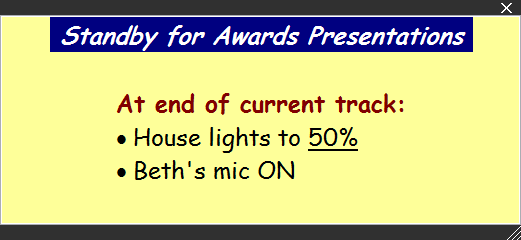
This shows exactly how the Memo will appear at run time (except for the position on the screen). To adjust the size of the display, click and drag the /// marker in the bottom right of the window. To close the window, click the X marker in the top right. You can also move the window by clicking and dragging the top bar (anywhere to the left of the X). When you do close the window, SCS remembers the width and height of the memo display, so every memo cue has it's own display width and height saved.
If the target display is a secondary window then the preview will show the memo full-screen on that selected screen. To cancel the preview, click Cancel Preview (the same button).
Run Time
If the Memo is displayed in a pop-up window then you can move that anywhere you wish - even to another screen. The pop-window is also resizable.
If the Memo is displayed in a panel to the right of the cue list then here's an example of how that may appear:
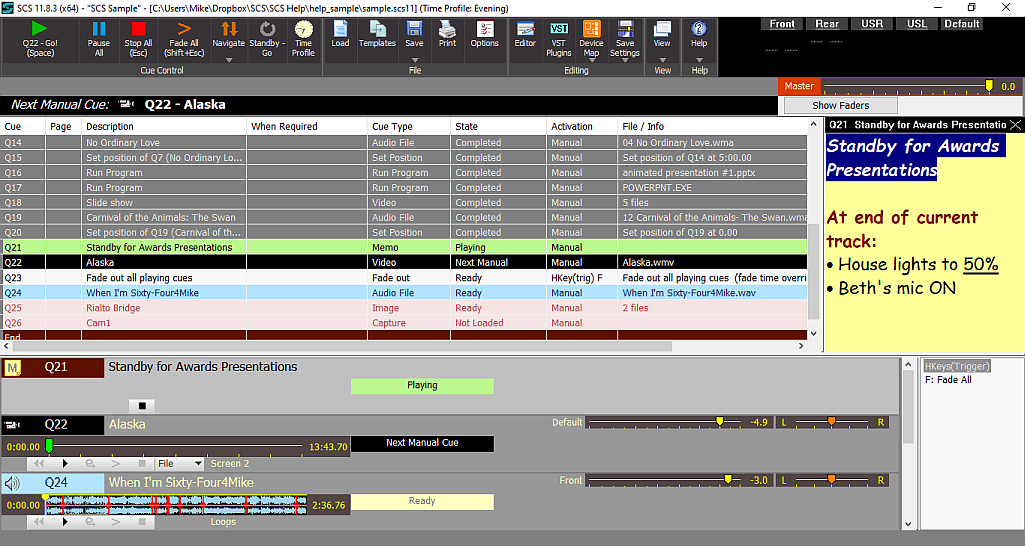
Note that you may need to adjust the formatting of the Memo to suit the target display. For the above example of displaying the Memo in a panel, the Memo was edited to align all items to the left.
There is a vertical 'splitter bar' between the Cue List and the Memo Panel, and you can drag that splitter bar left or right to adjust the width of the Memo Panel. SCS remembers the splitter bar setting and applies that to all Memo Cues displayed on the Primary Screen.
If the Memo is displayed in a panel to the right of the cue list and cue panels then the display will be similar to the above example except that the Cue Panels (including the Hotkey panel if present) are reduced in width so that the Memo Panel can occupy the space down to just above the status bar.
If you close the Memo by clicking the X in the top right of the Memo Window or Panel then this will stop (terminate) the Memo cue.
If you run a Memo cue when another Memo cue is being displayed to the same Target Display then that currently displayed Memo cue will be terminated.
Here's a real-life example of using a Memo Cue for a Pre-Show Checklist. This was provided by David Lambert, who created this cue for the benefit of board operators who only occasionally ran the show.
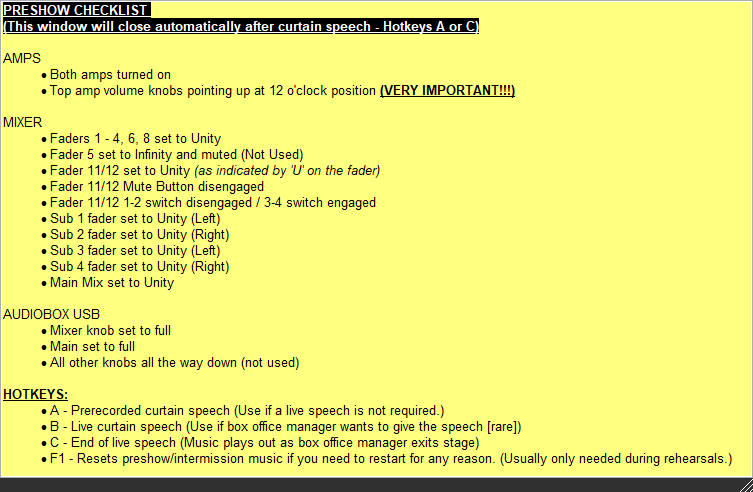
This Memo Cue was set to auto-start, and the relevant Production Property was set to display memos 'in a pop-up memo window'.